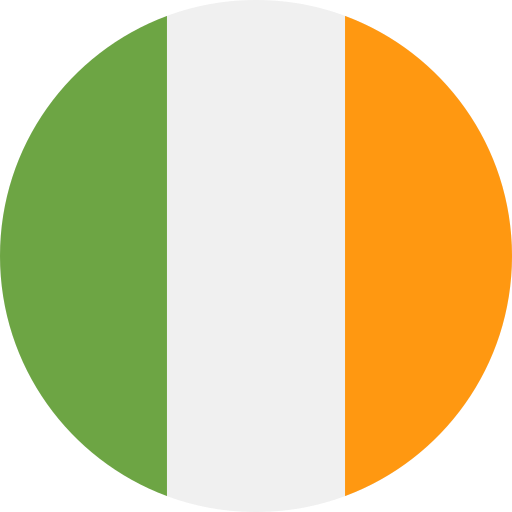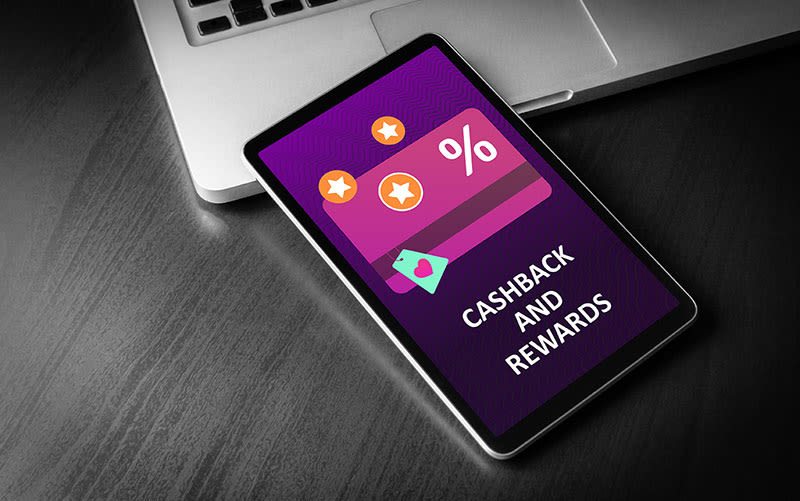Using Your Halo Thermostat
- How do I update the Halo WiFi/Halo combi RF software?
If your Halo is connected via the mobile app, automatic updates will be transmitted to your unit. Only the WiFi version of the Halo comes with this functionality as standard.
- How do I connect my Halo wireless boiler thermostat to WiFi?
You can connect your smart boiler thermostat to your WiFi using our Halo App, available on the Apple App Store and Google Play Store.
- How do I add a schedule to the Halo combi WiFi/Halo combi RF?
Your Halo will come with a preset schedule. To alter this, go into the Timed Heating Schedules section in the menu. For more information on how to alter a schedule, refer to the user guide with the Halo or watch the “How to alter the schedule on the Halo Combi” video on the Ideal Heating YouTube channel.
If you have the Halo Combi Wi-Fi control, you can alter the schedules in the Ideal Halo app, available on the Apple App Store and Google Play Store.
- The menu option is not showing on my Halo device
Please ensure your heating is not in an override situation. The menu is not available when in this state.
- Why can I see an exclamation mark icon on my Halo?
If an exclamation mark is visible on the screen of your Halo control it indicates that your boiler has a fault. When the exclamation mark is visible the right hand button will take you to a fault page with a description of the fault on your boiler and instructions of what you need to do.
If your boiler has a fault and you have the Halo Combi Wi-Fi, the exclamation mark fault icon will also show on your app screen and you can tap through to a fault page with a description of the fault on your boiler and instructions of what you need to do.
- Why can I see a spanner icon on my Halo Combi Wi-Fi / Halo Combi RF?
If a spanner is visible on the screen of your Halo it indicates that your boiler is due a service. If the spanner is grey your service is due in 60 days, if it is amber your service is due within 30 days, if it is red your fault is due now or overdue.
- How to I set child lock?
To lock the screen to avoid any adjustments simply press the 2 buttons at the same time until the padlock icon appears. To remove the lock press the 2 buttons together again until the icon disappears.
- How do I set holiday mode?
To set holiday mode, when your Halo is temporarily set to OFF for a pre-determined period of time. On the day you are due to leave press the left button to enter the menu, enter holiday mode and select how many days you would like holiday mode to last. Push the dial to confirm.
If you have the Halo Combi Wi-Fi control you can also set holiday mode remotely in the Halo app, simply go to the menu and select holiday mode and follow the guidance on the screen.
- What is frost protection?
Frost protection is active when the Halo is set to OFF. It will run the central heating system if the temperature drops to 5°C to prevent freezing.
- How do I turn my heating off on the Halo Combi RF / Halo Combi Wi-Fi?
Press the right hand button to enter the mode menu, scroll to select OFF and push the dial to confirm.
If you have the Halo Combi Wi-Fi control you can also turn the heating off remotely in the Halo app, simply tap the mode lozenge which is located in the centre just below the temperature ring and select OFF from the pop up menu.
- How do I change the temperature of my heating on the Halo Combi RF / Halo Combi Wi-Fi?
In manual mode turn the dial until the desired target temperature is shown on the screen. In Auto mode turn the dial to the required temperature, the temperature will then remain at this new target until start of the next scheduled event. An override icon will then show on the screen.
If you have the Halo Combi Wi-Fi control you can also override the target temperature remotely in the Halo app. To change the target temperature simply turn the dial or press the plus / minus button to the required temperature, the temperature will then remain at this new target until start of the next scheduled event. An override icon will then show on the screen.
- How do I view or change my heating schedules on the Halo Combi RF / Halo Combi Wi-Fi thermostat?
Your Halo will come with a pre-set schedule. To alter this go into the Timed Heating Schedules section in the menu. For more information on how to alter a schedule either refer to the user guide that came with the Halo and is also available online at idealboilers.com or watch the “How to alter the schedule on the Halo Combi” video on the Ideal Boilers YouTube channel.
If you have the Halo Combi Wi-Fi control you can alter the schedules remotely in the Ideal Halo app.
- How do I boost my heating on the Halo Combi RF / Halo Combi Wi-Fi thermostat?
In Auto mode turn the dial to the required temperature, the temperature will then remain at this new target until start of the next scheduled event. To maintain the current target temperature for longer than is scheduled push the dial to bring up a pop up menu, select the number of hours you would like to extend the current heating period by turning and pushing the dial.
If you have the Halo Combi Wi-Fi control you can also override the target temperature or extend the heating period (pus hours) remotely in the Halo app. To boost your heating simply turn the dial or press the plus button to the required temperature, the temperature will then remain at this new target until start of the next scheduled event. To maintain the current target temperature for longer than is scheduled press the plus hours icon on the home screen to bring up a pop up menu, select the number of hours you would like to extend the current heating period by.
- How do I configure night setback (NSB)?
Currently there is no Night Set Back feature on the Ideal Halo however, with 6 heating schedules per day there is the flexibility to set additional “on” periods with a lower setpoint to compensate for this.
- How many schedule periods can I add?
6 per day