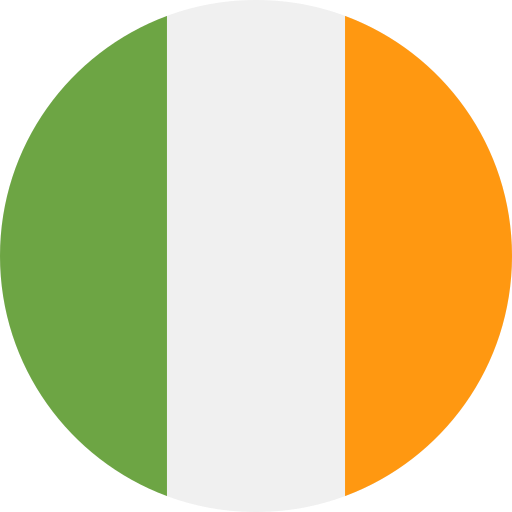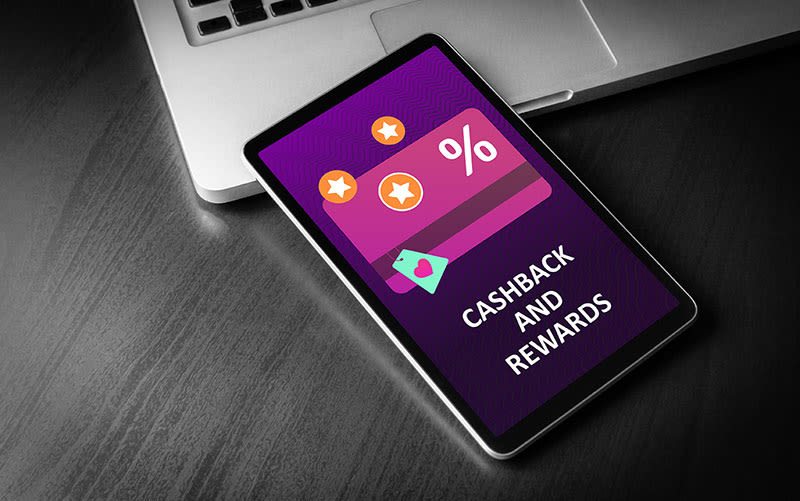Boiler control FAQs
- How to control a heat pump?
Just like a boiler, heat pumps can be controlled through accessories such as thermostats and timers. Also like boilers, these controls can be wireless for your convenience. You can learn more via our guide to air source heat pumps.
- How do wireless boiler controls work?
A wireless boiler control connects to your devices via WiFi, so you can control your boiler’s temperature and timings from wherever you are by simply tapping a screen. Usually, an app, such as our Halo app, is needed for this.
- How do boiler controls work?
Boiler controls include items such as thermostats and timers. A thermostat controls the temperature your boiler heats to, while a timer controls when your boiler switches on and off. Timers and thermostats can be combined in a single device to control what temperature your boiler heats to at different times.
- How do I add a schedule to the Halo Combi Wi-Fi / Halo Combi RF?
Your Halo will come with a pre-set schedule. To alter this go into the Timed Heating Schedules section in the menu. For more information on how to alter a schedule either refer to the user guide that came with the Halo and is also available online at idealboilers.com or watch the “How to alter the schedule on the Halo Combi” video on the Ideal Boilers YouTube channel.
If you have the Halo Combi Wi-Fi control you can alter the schedules in the Ideal Halo app.
- How do I update the Halo WiFi / Halo Combi RF software?
If your Halo is connected via the mobile app, automatic updates will be transmitted to your unit. Only the WiFi version of the Halo, comes with this functionality as standard
- Is the Halo WiFi / Halo Combi RF freestanding?
The Halo can be wall mounted or placed on the desk stand included
- My Halo device is showing a CF01 fault
This indicates that your Halo thermostat has lost connection with the smart interface. Ensure the smart interface has power and that the distance and location advice in the user guide has been followed. If problems persist, please call our customer services team on 01482 498660
- Can the Halo be fitted to my Heat or system boiler?
This option is currently not available, but we're working on it
- How do I connect my Halo up to Alexa?
Using your Alexa app, Download and link the Ideal Halo skill to your account. This will enable you to control your Halo device via Alexa
- How do I identify the make of my programmer?
Most programmers will either have their make or model on the front or on a drop down panel.
- How do I reset to remove my service message?
On the older range of Ideal boilers, you can reset your boiler to remove the service message by holding the mode dial in the reset position for 3 seconds.
For the newer range of Ideal boilers, such as Logic+ and Vogue, this can be done by either pushing the reset button underneath the display, or going into the menu settings on the display.
If you’re still having problems with resetting your boiler then please take a read of the user guide for your specific appliance or call our Technical Support team on 01482 498663.
- What controls are compatible with my boiler?
Any controls that work on 240 Vac can be used alongside our current range of boilers. The Logic and Vogue range can also be controlled by OpenTherm technology. For more information regarding this you can contact our customer services team on 01482 498660.
- How do I set my timer up?
User guides for our current programmers can be found under the literature section of our website in PDF format. They explain how to set times, temperatures and alternative functions.
- What does pre heat mean?
‘Pre-heat’ is a function that is designed to provide you with instant hot water when required. It works by infrequently heating the plate heat exchanger so that when hot water is requested it is already heated. This feature is not compulsory however, if not selected can take a few minutes before the hot water is at the appropriate temperature.
- How do I change the batteries in my Ideal Touch control and reconnect it to the boiler?
Please see below for a step-by-step guide on how to change the batteries in your Ideal Touch Connect, before reconnecting it to your boiler:
Switch off the power to your boiler
Unclip the thermostat from its cradle or stand by sliding the Touch Connect thermostat upwards
Use a flat bladed screwdriver to pop off the rear cover and take out the batteries
Place 3 new batteries into the back of the Touch Connect
Turn the power to your boiler back on
As the power returns to your boiler insert the last battery into the back of the Touch Connect and replace the back cover
When the Touch Connect screen comes on it should then show a message reading ‘Connecting To Boiler’. After approximately 60 seconds, the screen will prompt you to input the date & time to complete setup
Should you have any problems, please contact a member of our Customer Service team on 01482 498 660.