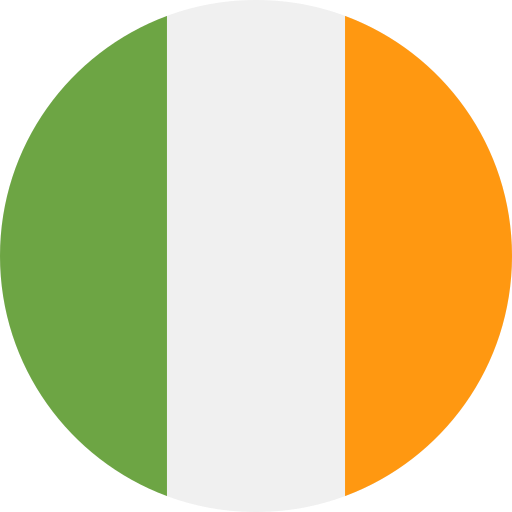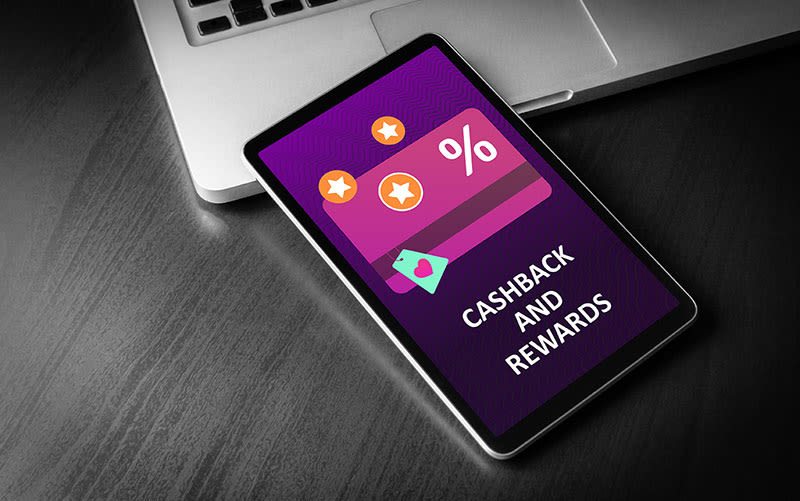FAQs & Help
Information & frequently asked questions on our boilers, parts & controls.
- What do the LEDs mean on the Touch Heat/System Relay Transceiver?
From left to right;
Wireless Connection to Touch thermostat
Electrical supply to Boiler Transceiver
Opentherm connection between the Boiler and Transceiver
- What can I do if Touch Heat/System isn’t working?
Please see the trouble shooting guide in the Touch Heat/System User Guide, for further assistance please contact our customer service team on 01482 498663.
- I’ve moved into a house that has a Touch Heat/System installed, what should I do?
For more information on the Touch Heat/System please see the User Guide.
- How many schedule periods can I add to my Touch Heat/System RF?
6 per day over 7 days.
- How do I view or change my heating schedules on the Touch Heat/System thermostat?
Please refer to the Touch Heat/System User Guide or review heating schedules.
- How do I turn my heating off on the Touch Heat/System thermostat?
Press the radiator symbol until OFF is shown on the screen.
- How do I turn my hot water off on the Touch Heat/System thermostat?
Press the Tap symbol until OFF is shown on the screen.
- How many schedule periods can I add to my Touch Connect?
6 per day over 7 days.
- Can I access Touch Connect through a web browser?
- How do I change the temperature of my heating on the Touch Connect thermostat?
Turn the outer ring until the desired set temperature is shown on the screen.
- How do I boost my heating on the Touch Connect thermostat?
Turn the outer ring until the desired set temperature is shown on the screen.
- How do I change my Touch Connect password?
Go to Menu – Settings – Account Details – Change Password.
- How do I add extra users to my Touch Connect account?
Download the App for each device and use the same email address and password as the initial user.
- Can I use text control (SMS) to control Touch Connect?
No, Touch Connect is only controlled through the Touch Connect App.
- How do I turn my central heating system off?
Please refer to Operating Modes in the Touch Connect User Guide.