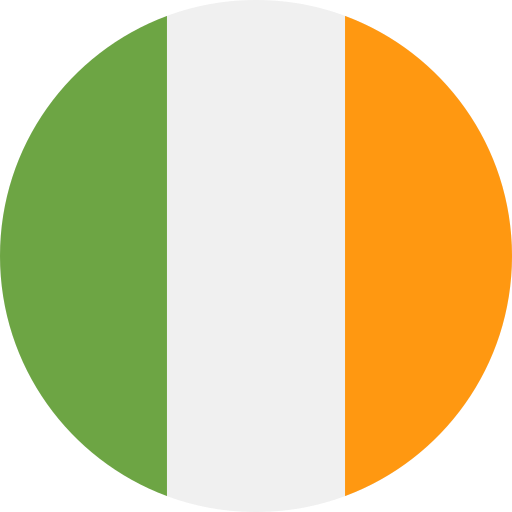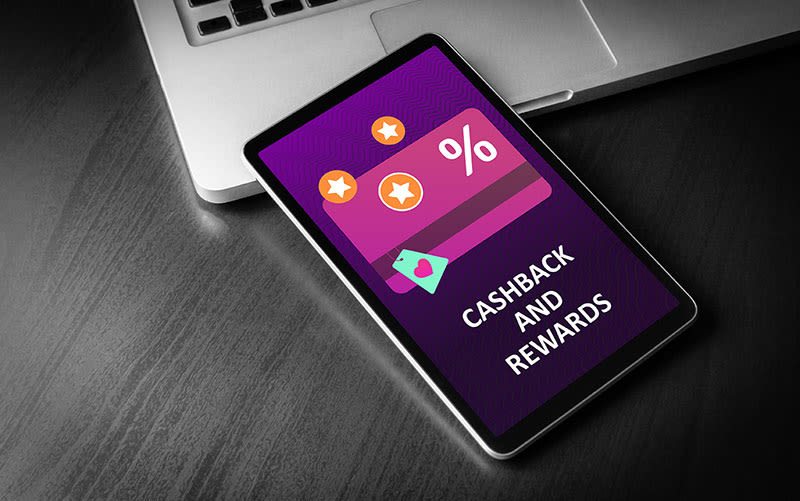FAQs & Help
Information & frequently asked questions on our boilers, parts & controls.
- Do heat pumps work in colder climates?
Heat pumps are popular in many Scandinavian countries, and many are installed in the northern parts of Scotland in the UK. Your installer will ensure that the heat pump specified is correctly sized to account for the range of temperatures commonly seen in your local area. Learn more in our helpful guide: Do Heat Pumps Work in Winter & Cold Weather?
- What kind of warranty do heat pumps typically come with?
Heat pumps usually can vary depending on the manufacturer and model. Many only cover parts only.
At Ideal Heating, our heat pump warranties cover full parts and labour for your peace of mind. Installers should ensure customers are aware of the warranty terms and conditions.
For further information, always check product T&Cs.
- How long does it take to install a heat pump?
The installation time for a heat pump can vary depending on factors such as the type of heat pump, the installation's complexity, and the property's size. On average, installation may take several days to complete.
- What are the installation requirements for heat pumps?
Installation requirements may vary depending on the type of heat pump and the specific property in question. Generally, heat pumps require adequate space for installation, proper ventilation, and compatibility with existing heating or cooling systems.
Want to know more about whether a heat pump is suitable for somebody’s property? Check out our blog: Should I Install a Heat Pump in my Home?
- What different types of heat pumps are available?
Heat pumps come in various types. The three main types of heat pumps are:
Air source heat pumps (ASHPs)
Ground source heat pumps (GSHPs)
Water source heat pumps (WSHPs)
- Are there any government grants available to help with heat pump costs?
Depending on your location, government incentives, such as the UK’s Boiler Upgrade Scheme, may be available if you want to install an energy-efficient heat pump system. For more information about whether you qualify, head to the Boiler Upgrade Scheme page on the official GOV website.
- What maintenance is required for a heat pump?
Regular maintenance is essential to ensure efficient operation of your heat pump. This can include cleaning or replacing filters, checking refrigerant levels, inspecting ductwork, and scheduling a professional service each year. To learn more about heat pump maintenance and what it entails, head to our blog: What to Expect From a Heat Pump Service.
- How do I choose the right size heat pump for my home?
Choosing the right heat pump size for your home is crucial for optimal performance and efficiency. Factors to consider include the size and layout of your home, insulation levels, and personal heating requirements.
- Should I get a heat pump or a gas boiler?
Heat pumps are emerging as a central heating option for homeowners wanting to upgrade or replace their boiler, but which should you choose?
View our heat pumps vs. Gas Boilers Guide to learn which is right for you.
- What is 'fan post purge'?
A fan post purge occurs when the fan continues to run after the boiler has been in operation. This is done to help cool the unit down and it is a normal function within the appliance.
Still need further guidance with your Ideal boiler? Why not browse our boiler help guides or call our Technical Support team on 01482 498663?
- How can I contact you?
Please see below the contact numbers for the Ideal Heating Customer Service and Technical Support teams:
Customer Service: 01482 498660
Technical Support: 01482 498663
Why not browse our FAQs to see if your question has already been answered?
- What Should I Do If I Think I Can Smell Gas?
1. Turn off your gas at the meter or yellow lever attached to your gas meter.
2. If you have LPG turn off the valves on your tank.
3. DO NOT use NAKED flames.
4. DO NOT use ANY Electrical Sockets or Switches
5. Open all doors and windows.
6. Call TRANSCO or ESP if you have a Natural Gas supply.
7. If you have LPG contact your supplier.
Contact Numbers:
TRANSCO/ESP - for Natural Gas
England, Wales & Scotland - 0800 111 999
Northern Ireland - 0800 002 001
If you can smell gas or think there is a gas leak in your property you need to act straight away. First, turn the gas off at the meter if you can safely do so (it’s normally found under the stairs or outside your home).
Open all windows and doors to the property and if you have children or pets, evacuate them from the house. This is because carbon monoxide is heavier than air, so if there is a leak they will breathe in more of the gas because it‘s lower to the ground.
Do not use anything that has a source of ignition, and do not smoke or use anything that can produce a naked flame. Leave any electronics as they are — don’t switch anything on or off.
As soon as you have the chance, call the emergency gas service on 0800 111 999. They will arrange for someone to visit your property within three hours to make the area safe. If an engineer has attended to work on your gas appliance within the past seven days, please make the business responsible for the work aware of this.
Gas leaks can happen to any poorly maintained appliance, such as a gas cooker, gas fire or boiler. This highlights the importance of having your appliances serviced at least once a year.
We recommend having a carbon monoxide alarm fitted as an early warning sign in case you experience a leak. Have a good read through of the manufacturer’s instructions and British Standards for the most appropriate place to store your alarm.
- What happens if I fail to register my boiler for warranty on time?
To qualify for the full guarantee the boiler must be registered within 30 days of installation. Should this condition not be met, the period of guarantee will be reduced to 12 months from the date of installation.
- Does my boiler warranty cover my system?
No, the manufacturer’s warranty only covers manufacturing issues with the appliance. If there are any problems with your system, such as radiators or pipework, you should contact the installer who fitted the boiler system. Alternatively, you can arrange system cover to run alongside your warranty. We offer this, as well as other protection plans. To find out more contact our Customer Service Department on 01482 498660.
- What options are available to me if my boiler is out of warranty?
In the event that your boiler is out of warranty and requires a service or repair, we provide a range of protection plans to best suit you. For more information contact our Customer Service department free on 01482 498660.