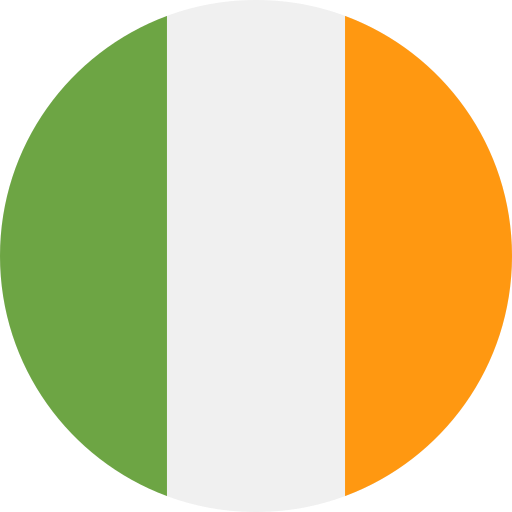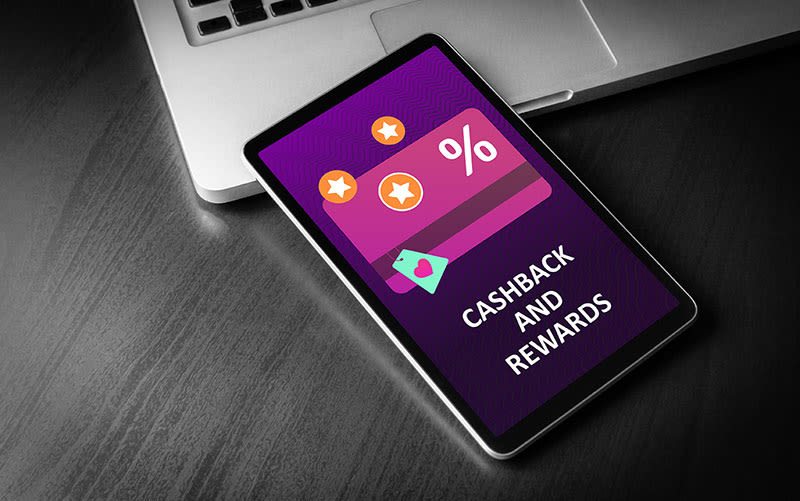FAQs & Help
Information & frequently asked questions on our boilers, parts & controls.
- How do I prepare my home for a boiler installation?
There are a few important steps you need to take to ensure your home is ready for a new boiler installation. Make sure you:
Have chosen the right boiler for your home - use our tool for help: Find my boiler.
Know how long it will take to remove your old boiler and replace it with a new one so you can plan accordingly.
Account for other tasks involved in boiler installation, like changing the type and position of your boiler to using a new fuel type.
Everything you need to know about preparing for a new boiler installation can be found in our guide: How long does it take to fit a boiler?
- What do I need to know about getting a new boiler?
When getting a new boiler, there’s lots of things to take into account. From boiler type and cost savings to the size of your home, you need to feel confident that the boiler you choose will reliably provide hot water and heating for you and your family.
Ideal Heating has plenty of guidance around choosing your new boiler to make the decision simple and easy for you. For instance, are you aware of the different costs associated with a new boiler? Or, that a new boiler could save you hundreds?
For more information, read: All boiler tips and advice.
- Are heat pumps environmentally friendly?
Heat pumps are considered to be an environmentally friendly heating solution. This is due to them absorbing heat from renewable energy sources such as air, ground, or water, and being powered by electricity, which itself can be provided by renewable power sources.
This means they reduce reliance on fossil fuels and lowering carbon emissions associated with heating social housing properties.
- Do heat pumps work in cold temperatures?
Heat pumps work in both warm and cold temperatures. Modern models have advanced technology which is designed to ensure they operate effectively even in very cold conditions.
For more information, check out our blog: Do Heat Pumps Work in Winter & Cold Weather?
- Do heat pumps require a lot of maintenance?
Heat pumps generally require less maintenance than conventional heating systems. However, to ensure optimal performance and a longer lifespan, regular checks and servicing by qualified professionals are recommended.
Want to know more about what a heat pump maintenance check entails? Read our guide on What to Expect From a Heat Pump Service.
- Are there any grants or financial incentives available for installing heat pumps?
There are various grants and financial incentives available from government schemes to support the installation of heat pumps in social housing. These incentives can help to offset the initial costs and make the transition to heat pumps more affordable.
Find more information on the official government Boiler Upgrade Scheme page.
- Are heat pumps suitable for social housing?
Heat pumps are a great option for social housing. They offer efficient heating, lower energy bills, and reduced carbon emissions, making them an ideal choice for both tenants and landlords.
Learn more about choosing a heat pump for your property in our helpful guide: Should I Install a Heat Pump in my Home?
- What is a heat pump and how does it work?
A heat pump is a heating system that extracts heat from the air, ground, or water and transfers it into a building to provide warmth. It operates on the principle of refrigeration, absorbing heat from a low-temperature source, compressing it, and releasing it at a higher temperature.
Learn more about the different types of heat pumps and their benefits in our Expert Guide to Heat Pumps.
- Why choose a Logic Air Heat Pump for my new build?
Heat pumps are set to grow in popularity, with the UK government's ambitious target of reaching 600,000 installed a year by 2028. This means homes with heat pumps already installed will be highly appealing to buyers.
The Logic Air is a fantastic choice of heat pump for your new build home. As a Quiet Mark Approved device, it won’t be a disturbance within your home or to your neighbours. Plus, it’s high efficiency will cut back on electricity use.
Buy a Logic Air Heat Pump for your new build today.
- Will my Logic Air heat pump work in winter?
Heat pumps rely on heat from the outside air, so you may be concerned that they will not work in winter. However, the refrigerant liquid in your heat pump is so sensitive that even the tiniest traces of heat in the air can boil it.
You can understand how well your heat pump will work in different seasons by looking at the SCOP, or the seasonal coefficient of performance, which takes into account how seasonal changes affect the efficiency of your heat pump.
See our guide to heat pumps in winter and cold weather to learn more.
- How much do heat pumps cost?
The cost of your heat pump can vary based on factors such as type, size and more. However, the cost of your heat pump can be reduced by up to £7,500 if you are eligible for the UK’s Boiler Upgrade Scheme.
Visit our blog on heat pump costs explained to understand more about heat pump installation price and running costs.
- How often should my Logic Air heat pump be serviced?
All heat pumps require servicing annually, and you can book a service with one of our engineers today.
Visit our blog on what to expect from a heat pump service to learn more.
- Is a heat pump suitable for my home?
Air source heat pumps are compatible with most home types, requiring much less outdoor space than their ground source counterparts. You can make your home more suitable for a heat pump through steps such as insulation and installing more modern radiators.
See our blog on how to judge if a heat pump is suitable for your home for more information.
- What are the benefits of a heat pump?
A heat pump offers a number of benefits, including high efficiency, reduced carbon emissions, low maintenance, loan eligibility and more. See our blogs on the benefits of heat pumps for homeowners and for installers to learn more.
- What size heat pump do I need?
Our Logic Air Heat Pump comes in four versions, 4kW, 5kW, 8kW and 10kW. See our heat pump size guide to determine which will be best suited for your new build.