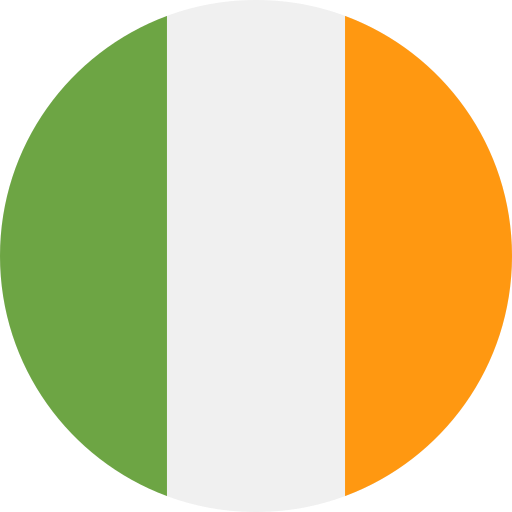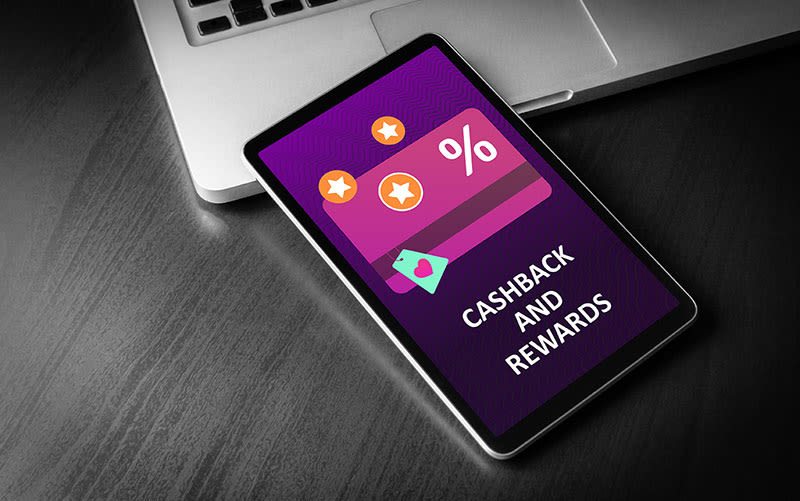FAQs & Help
Information & frequently asked questions on our boilers, parts & controls.
- How do I connect my Halo wireless boiler thermostat to WiFi?
You can connect your smart boiler thermostat to your WiFi using our Halo App, available on the Apple App Store and Google Play Store.
- How do I add a schedule to the Halo combi WiFi/Halo combi RF?
Your Halo will come with a preset schedule. To alter this, go into the Timed Heating Schedules section in the menu. For more information on how to alter a schedule, refer to the user guide with the Halo or watch the “How to alter the schedule on the Halo Combi” video on the Ideal Heating YouTube channel.
If you have the Halo Combi Wi-Fi control, you can alter the schedules in the Ideal Halo app, available on the Apple App Store and Google Play Store.
- How to control a heat pump?
Just like a boiler, heat pumps can be controlled through accessories such as thermostats and timers. Also like boilers, these controls can be wireless for your convenience. You can learn more via our guide to air source heat pumps.
- How do wireless boiler controls work?
A wireless boiler control connects to your devices via WiFi, so you can control your boiler’s temperature and timings from wherever you are by simply tapping a screen. Usually, an app, such as our Halo app, is needed for this.
- How do boiler controls work?
Boiler controls include items such as thermostats and timers. A thermostat controls the temperature your boiler heats to, while a timer controls when your boiler switches on and off. Timers and thermostats can be combined in a single device to control what temperature your boiler heats to at different times.
- Will an air source heat pump work in cold weather?
Heat pumps are popular in many Scandinavian countries, and many are installed in the northern parts of Scotland in the UK. Your installer will ensure that the heat pump specified is correctly sized to account for the range of temperatures commonly seen in your local area.
Learn more in our helpful guide: Do heat pumps work in winter and cold weather?
- What kind of warranty do heat pumps come with?
Heat pumps usually can vary depending on the manufacturer and model. Many only cover parts only.
At Ideal Heating, our heat pump warranties cover full parts and labour for your peace of mind. Installers should ensure customers are aware of the warranty terms and conditions.
For further information, always check product T&Cs.
- How long does an air source heat pump installation take?
The installation time for a heat pump can vary depending on factors such as the type of heat pump, the complexity of the installation, and the property's size. On average, installation may take several days to complete.
- How does an air source heat pump installation work?
Installation requirements may vary depending on the type of heat pump and the specific property in question. Generally, heat pumps require adequate space for installation, proper ventilation, and compatibility with existing heating or cooling systems.
Want to know more about whether a heat pump is suitable for somebody’s property? Check out our blog: Should I install a heat pump in my home?
- How long does a heat only boiler last?
If you’re maintaining your heat only boiler well and getting it serviced annually, then it can last between 15 and 20 years. Different factors, like the quality of the boiler and how often it’s used, can affect its lifespan. Our tips and advice page has guidance on how long a heat only boiler lasts before it needs replacing and how you can extend its lifespan.
- What size heat only boiler do I need?
The right size heat only boiler for your home will provide efficient heating and hot water, and energy cost savings. There’s different factors to consider when choosing a heat only boiler size, whether you live in a small flat or a large property.
Our heat only boiler size guide is designed to help make the decision easier for you. You can also contact our Customer Service for more advice about the right boiler size for your home.
- How can I book a heat only boiler installation?
Call our Customer Service team on 01482 498 660 to book your Ideal heat only boiler installation or use our location finder to view all installers near you.
- Combi boiler versus conventional boiler: What’s the difference?
The difference between a combi boiler and a conventional boiler (also known as a ‘heat only boiler’) is combi boilers are one, single boiler that provides central heating and hot water, whereas a conventional boiler requires a cold water storage tank and a hot water cylinder to do so.
Head to our blog to explore the difference between combi, heat only & system boilers in more detail.
- How does a heat only boiler work?
A heat only boiler works by feeding cold water from the storage tank to the hot water cylinder. Here, the boiler heats the water which is then circulated to your taps and showers to provide hot water, or to radiators to provide heating. Read our tips and advice article to understand how heat only boilers work in more detail: What is a heat only boiler?
- What is a heat only boiler?
A heat only boiler is also known as a regular boiler or conventional boiler. They are common in older UK homes, particularly those that were constructed before the 1970s. If your loft space holds a small expansion tank and larger cold water storage cylinder, you’ve probably got a regular heat only boiler.
For more information, read: What is a heat only boiler? And if you’re looking to replace an old boiler, find your new heat only boiler with Ideal Heating.