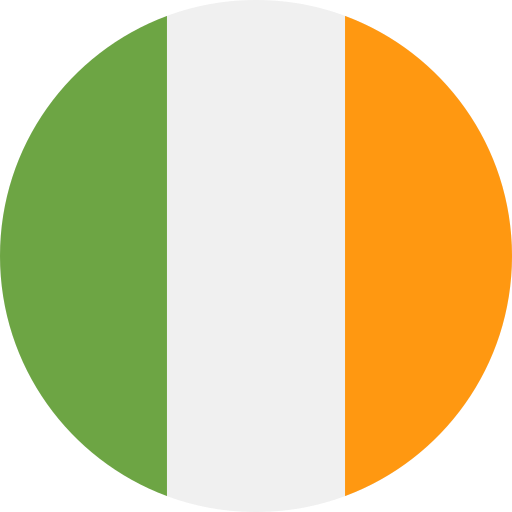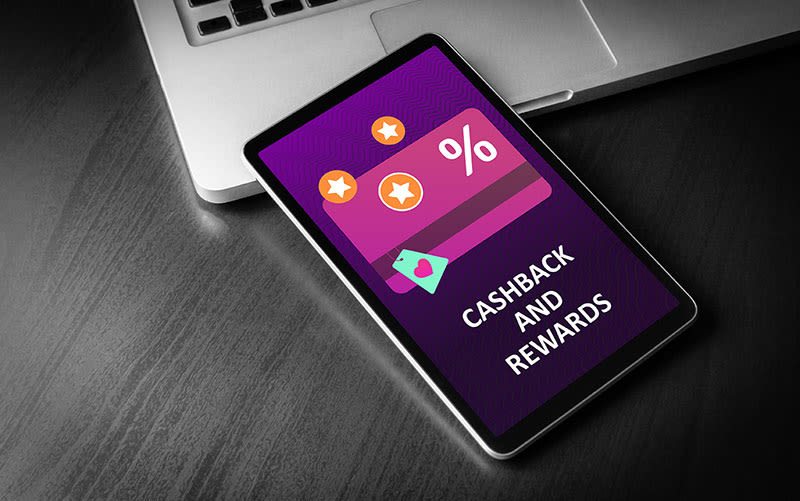FAQs & Help
Information & frequently asked questions on our boilers, parts & controls.
- My Halo device is showing a CF03 fault
This indicates that your smart interface has lost connection to your Home WiFi. Ensure your home WiFi is active and the distance and location advice in the user guide has been followed. If problems persist, please call our customer services team on 01482 498660
- My Halo device is showing a CF01 fault
This indicates that your Halo thermostat has lost connection with the smart interface. Ensure the smart interface has power and that the distance and location advice in the user guide has been followed. If problems persist, please call our customer services team on 01482 498660
- How do I perform a full factory reset on my Halo?
On the smart interface, press and hold both the override and pair buttons for 15 seconds until the Zigbee LED goes orange. This will reset both the Smart interface and the Halo control back to factory settings.
- How do I change the batteries in my Halo Combi RF / Halo Combi WiFi?
To release the back from the Halo device, grab the top and bottom of the unit and gently pull the Halo away from the rear housing or desk stand, This will reveal the location of the 4 x AA batteries in the device. Replace with 4 x AA Alkaline batteries, ensuring the correct battery orientation.
Once changed, position the Halo back onto the desk stand or wall mount. The Halo will go through a short synchronisation process while it reconnects with your Halo smart interface. The Halo will then return to the home screen.
- How Do I Contact Ideal Technical Support?
The Ideal Technical Support telephone number is 01482 498663.
Why not browse our FAQs to see if your question has already been answered? From boiler controls to help guides, advice on using your Halo Thermostat or connecting your boiler to Alexa, and the most frequently asked general enquiries.
- My Halo WiFi / Halo Combi RF unit does not show anything on the screen
If when turning the dial, nothing shows on the screen. Ensure all 4 batteries are inserted correctly. It may be worth changing the batteries to check.
- The screen on my Halo is flashing
The unit has been put into identify mode. A short press on the pair button will stop the identify function. You will also see the flashing zigbee light go solid.
- On my Halo WiFi / Halo Combi RF smart interface the Zigbee green led is flashing
This indicates that the Smart interface is currently in the Identify mode accessed by a short press of the pairing button. To exit this mode just press the identify button again.
- When I first power up my Halo WiFi / Halo Combi RF smart interface has all 4 green LEDs showing solid permanently and is not working
Please press the pin reset on the front of the Smart interface. This should reset the unit. If this does not work, please turn the power off to the boiler for 5 minutes. This will fully reset the unit. If your smart interface is installed externally from the boiler, unplug the power supply for 5 minutes
- My smart interface is showing 3 solid green LEDs on override, Boiler and power
Please press the pin reset on the front of the Smart interface. This should reset the unit. If this does not work, please turn the power off to the boiler for 5 minutes. This will fully reset the unit. If your smart interface is installed externally from the boiler, unplug the power supply for 5 minutes
- My Smart interface has no LEDs lit on the front
If your smart interface is fitted into the boiler, please ensure the 8pin connector is secure and the boiler power is turned on. If your Smart interface is connected externally from the boiler in a bracket, please ensure the 8 pin connector is secure and that he black power supply is plugged in, turned on and connected to the bracket.
- What will happen with Geolocation active?
When geolocation is active Halo will run your preset schedules (in auto mode) or your selected temperature (in manual mode) when someone is at home. When the last person leaves the home Halo will switch the heating to OFF.
When the first person crosses the home boundary and returns home then Halo will return to Auto or Manual mode (whichever was set originally) and your heating will run as set.
- The Halo app cannot find my location using an Android device
On your mobile device, Ensure the location settings are set to allow usage at all times for the Halo App.
- The Halo app cannot find my location using an IOS device
From IOS 13 onwards, when you install the app and activate geolocation a system message asking for permission to allow location services to be used will appear. Select the option to "Allow when App is in use".
Shortly after when the App tries to use the location services when the app is closed, another system message will pop up asking if you want to allow location services use at all times. This option should then be selected.
If any concerns. check the App permissions in the IOS App settings.
- I have changed my Wi-Fi service provider, how do I connect to my new router?
1. In the Halo app, press the grid icon in the top right hand corner of the screen
2. Select “System Status & History”
3. Select “Smart Interface”
4. Select “Delete Device”
5. Select “Delete” to confirm device deletion
6. Follow the Add Smart Interface Wizard to reconnect your Smart Interface to your new router